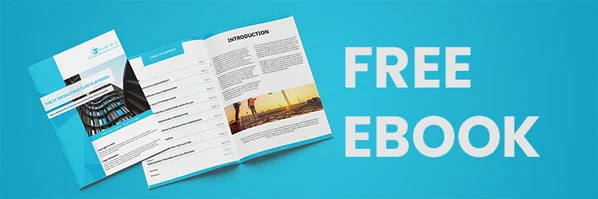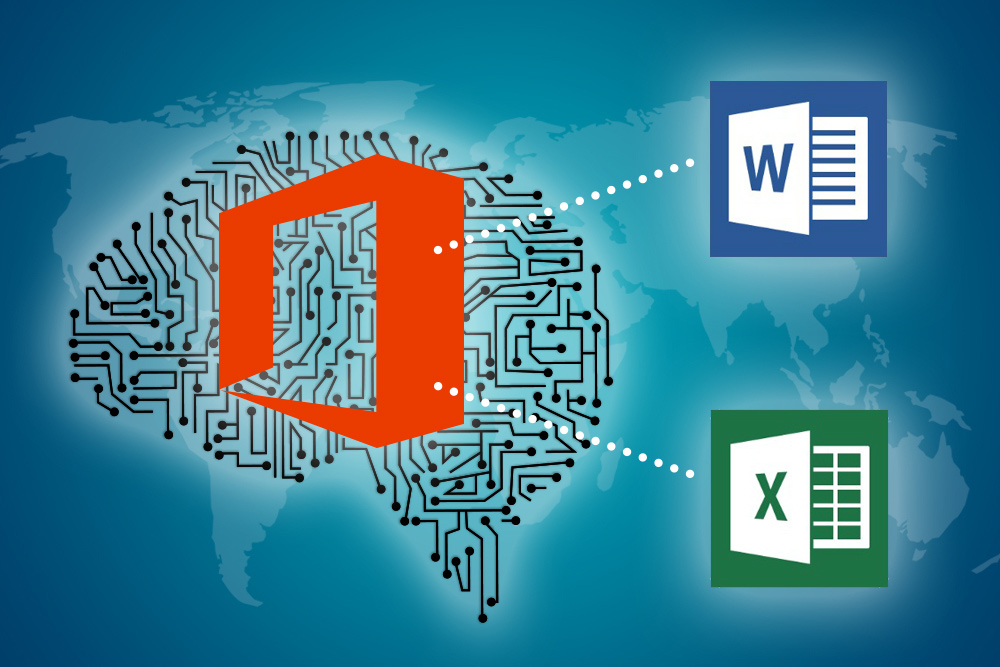
Here’s What Microsoft Word And Excel Can Do By 2018
There’s more to than just words and numbers for Microsoft Office 365. Microsoft is embedding Artificial Intelligence into its Word and Excel processors and we can only imagine what will happen next. Well, imagine no more. Here’s how AI raises these processors to a notch.
Microsoft Word
TRANSLATING THE WHOLE DOCUMENT
Cheers to Microsoft’s accelerated software release cadence, users can finally make sense of documents written in a foreign language from overseas clients or colleagues. First-time users will be asked to confirm their preferred language which the translator will use as the default the next time you have another document to translate. The translated document will be on a separate file while the contents in the original document remain the same. Don’t bother to type it in Google Translate or sit in with a translator to get half of the job done. You can simply highlight the selected foreign words to be translated, and right-click to see the corresponding translation in the Translator pane. This is the intelligence service made available by using the cloud. How many languages it can detect and translate? Well, according to Microsoft Office Corporate Vice President Kirk Koenigsbauer in a blog post, the built-in translator supports 60 languages, 11 of which use neural machine translation to have an accurately translated piece. You can either review or save the translated document as a regular file. Whether you select a section of the document, or the entire document itself, you can bet there won’t be any excuse for getting a “language barrier” from here on. What’s more, is that the information authored in a foreign language is secured. Microsoft Translator API translates through a secured SSlL connection.
DRAWING WITH DIGITAL INK
No special app or tool is needed. You simply use your mouse, finger, or a digital pen to draw freehand on the Word document. It depends on what device you’re using, and well, if you’re an Office 365 subscriber. To make the Draw tab visible, and on the File menu, select Options. Tap the Customize Ribbon tab in the Options dialog box, then tap the check box labeled Draw. You can also choose which pens to use highlight text, draw shapes, or make annotations. The thickness and color are also customizable. What’s more, is the pencil texture is made available. It gets a “shading” effect done, similar to that of a real pencil. And the same can be erased. Click on the Eraser icon and drag it over the ink you want to remove.
Microsoft Excel
RECOGNIZING DATA TYPES
Excel has always been good with numbers. It’s given. Would it be surprising if Excel can also recognize the type of data you put in? Whatever is placed, Excel can detect if it’s a list of countries or a list of companies. It can then pull up information, say, the population in that country, or the stock data of that company.
VISUALIZING THE DATA
The Office team is also plotting a new built-in tool that automatically tries to pull the most relevant or interesting data from a spreadsheet and visualize it. They call it “Insights” which is designed like Power BI data visualization and analysis tool. Even Google Sheets has a comparable tool. It takes any list of data and, from there, begins to generate the “insights” based on combinations and chars. Basically, it evaluates trends in the data and some things that reflect changes. If the generated graphs are to your preference, then you can import them and make revisions however you see fit.
will launch these new data types by early 2018. Such artificial intelligence is what differentiates Office 365 from its predecessors. Ironically, it seems technology breathes in life into these applications. Microsoft Word and Excel will run as thinking machines. Soon, it will be hard to imagine that they once could only do technical work at the start.
Recent Posts
- How Does GPON Improve Network Efficiency?
- What Are The Advantages Of GPON?
- What Are The Benefits Of IT Outsourcing?
- What's The Deal With Ransomware Attacks?
- Are GPON Providers Widely Available?
- What's GPON's Impact On Bandwidth?
- Why Is Multi-Factor Authentication Important?
- How To Ensure Data Privacy Compliance?
 Blogs
Blogs Infographics
Infographics Videos
Videos Podcasts
Podcasts Case Studies
Case Studies Call For Quote
Call For Quote