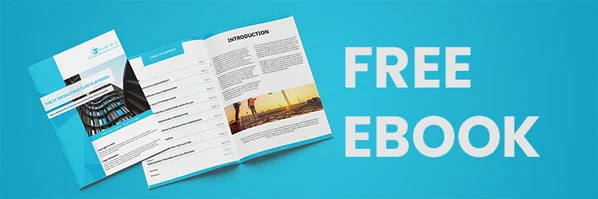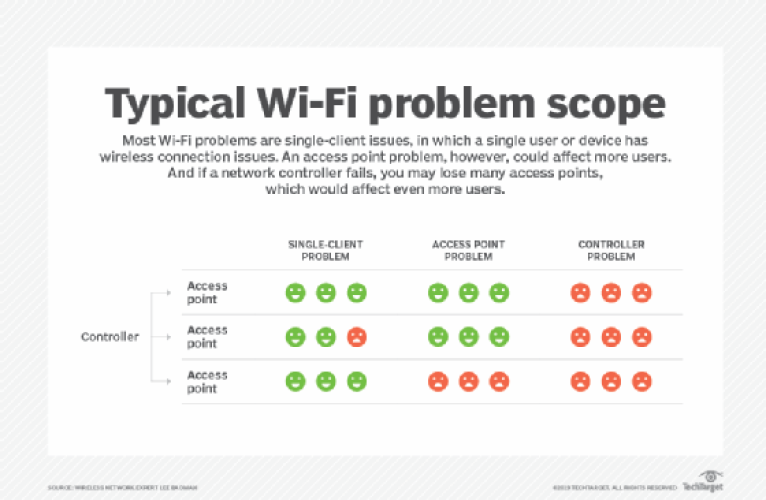
Wireless Network Woes: Fixing Wi-Fi Problems
Wireless Network Woes: Fixing Wi-Fi Problems
Hey there, have you ever experienced the frustration of a slow or unreliable Wi-Fi connection? It can really put a damper on your online activities, whether you're trying to stream a video, play games, or simply browse the web. But fear not! In this article, we'll explore some common Wi-Fi problems and give you practical tips to fix them and get your network up and running smoothly.
Picture this: you're in the middle of an intense online game, and suddenly, your character freezes, leaving you vulnerable to attack. Or maybe you're trying to watch your favorite show, and it keeps buffering, ruining the suspenseful moments. These are just a couple of examples of Wi-Fi problems that can happen to anyone. Don't worry, though, because we've got your back! Here, we'll discuss the most common Wi-Fi issues and offer step-by-step solutions to help you get back to enjoying your online activities without a hitch.
You might be wondering, why does my Wi-Fi signal fluctuate or drop altogether? Why is it slow in certain areas of my house? These are all valid concerns, and we're here to shed some light on them. Throughout this article, we'll dive into the reasons behind these wireless network woes and provide you with troubleshooting tips to address them. So, whether you're a tech-savvy teenager or simply looking to improve your Wi-Fi experience, keep on reading to discover how to fix those pesky Wi-Fi problems and regain control over your internet connection.
Are you experiencing wireless network woes and struggling with Wi-Fi problems? Don't worry, we've got you covered! Follow these simple steps to fix your Wi-Fi issues:
1. Restart your router and modem.
2. Check for wireless interference.
3. Update your router's firmware.
4. Change your Wi-Fi channel.
5. Position your router strategically.
By following these steps, you'll be able to troubleshoot and fix your wireless network problems, ensuring a smooth and reliable Wi-Fi connection.
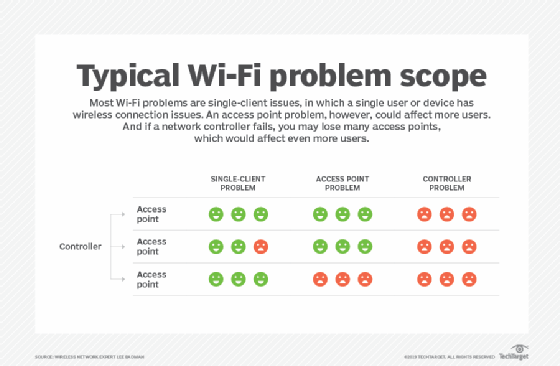
Wireless Network Woes: Fixing Wi-Fi Problems
Introduction:
In today's digitally-driven world, a reliable and fast Wi-Fi connection is essential for both work and leisure. However, many of us have experienced the frustration of dealing with Wi-Fi problems, such as slow speeds, dropped connections, or dead spots in our homes. Fortunately, there are steps you can take to troubleshoot and fix common Wi-Fi issues. In this article, we will explore the most common wireless network woes and provide practical solutions to help you overcome these problems.
Understanding Wi-Fi Signals: A Key to Resolving Network Woes
Introduction:
Before diving into the specific Wi-Fi problems and their solutions, it is important to have a basic understanding of how Wi-Fi signals work. Wi-Fi operates using radio waves, which transmit data between your devices and the wireless router. These radio waves can be affected by various factors such as distance, obstacles, interference, and the number of connected devices. By understanding these factors, you can better identify and resolve Wi-Fi issues in your home network.
Slow Wi-Fi: Diagnosing and Boosting Speeds
Introduction:
Few things are more frustrating than a slow Wi-Fi connection, especially when you're trying to stream a movie or video call with a loved one. Slow Wi-Fi speeds can be caused by a variety of factors, including distance from the router, outdated firmware, interference, or too many connected devices. In this section, we will explore different methods to diagnose and boost your Wi-Fi speeds, ensuring a seamless online experience.
1. Upgrading Your Router
Paragraph 1:
One of the most effective ways to improve your Wi-Fi speeds is by upgrading your router. Older routers may not support the latest Wi-Fi standards, resulting in slower speeds. Look for routers that support the 802.11ac or 802.11ax (Wi-Fi 6) standards, as they offer faster and more reliable connections. Additionally, routers with multiple antennas or mesh systems can provide better coverage and reduce dead spots in your home.
Paragraph 2:
When choosing a new router, consider factors such as the maximum speed it supports, the number of available Ethernet ports, and advanced features like Quality of Service (QoS) for prioritizing certain types of traffic. It is also worth investing in a router that can handle high speeds if you have a fast internet connection. Remember to follow the manufacturer's instructions for setting up and configuring your new router to ensure optimal performance.
Paragraph 3:
If purchasing a new router is not an option, consider updating the firmware of your current router. Manufacturers regularly release firmware updates that can improve performance and fix bugs. Check the manufacturer's website or the router's admin interface for any available updates. Updating the firmware can often provide a noticeable improvement in Wi-Fi speeds.
2. Optimizing your Wi-Fi Channel
Paragraph 1:
Wi-Fi signals operate on different channels within the 2.4GHz and 5GHz frequency bands. By default, routers automatically choose the channel with the least interference, but sometimes manually selecting a channel can improve performance. Use a Wi-Fi analyzer app to identify the least congested channels in your area and adjust your router accordingly. This can help reduce interference from neighboring Wi-Fi networks and other electronic devices.
Paragraph 2:
It's important to note that the 2.4GHz band, which is more prone to interference, offers longer range but slower speeds compared to the 5GHz band. If your devices support it, connect to the 5GHz band for faster speeds, especially if you're closer to the router.
Paragraph 3:
In addition to optimizing the channel, you can reduce interference by keeping your router away from potential sources of interference, such as cordless phones, microwave ovens, or thick walls. Placing the router in a central location in your home can also help improve coverage and minimize dead spots.
3. Managing Connected Devices and Bandwidth
Paragraph 1:
Having numerous devices connected to your Wi-Fi network can strain its capacity, resulting in slower speeds for all users. To optimize performance, limit the number of simultaneous connections to essential devices only. Disconnect devices that are not actively being used or prioritize critical devices, such as laptops or streaming devices, using Quality of Service (QoS) settings on your router.
Paragraph 2:
Another way to manage bandwidth effectively is by scheduling bandwidth-heavy tasks, such as downloading large files or streaming Ultra HD content, during off-peak hours. This ensures that network resources are prioritized for tasks that require low latency, such as online gaming or video conferencing, during peak usage times.
Paragraph 3:
Consider using a Wi-Fi extender or mesh system to improve coverage in larger homes or areas with weak signals. These devices can help extend the range of your Wi-Fi network and eliminate dead zones, ensuring a strong and stable connection throughout your home.
4. Securing Your Wi-Fi Network
Paragraph 1:
Unwanted users accessing your Wi-Fi network not only poses a security risk but can also slow down your speeds. Protect your Wi-Fi network by enabling strong encryption, such as WPA2 or WPA3, and use a strong password or passphrase. Regularly change the Wi-Fi password to prevent unauthorized access.
Paragraph 2:
It's also recommended to disable guest networks if they are not being used, as these can consume valuable bandwidth. Additionally, monitor your Wi-Fi network for any suspicious activities or unauthorized devices using the router's administrative interface or third-party apps.
Paragraph 3:
Taking such security measures can help ensure that your network is used only by authorized users, resulting in improved Wi-Fi speeds and overall network performance.
Dealing with Wi-Fi Dead Zones: Extending Your Network
Introduction:
Wi-Fi dead zones are areas in your home where the Wi-Fi signal is weak or non-existent. These dead zones can greatly impact your online experience, causing dropped connections or slow speeds. In this section, we will explore various methods to extend your Wi-Fi network, eliminating dead zones and ensuring a strong connection throughout your home.
1. Wi-Fi Range Extenders
Paragraph 1:
Wi-Fi range extenders, also known as Wi-Fi boosters or repeaters, are devices that pick up your existing Wi-Fi signal and amplify it, extending the coverage area. These devices are easy to set up, usually require no configuration, and can significantly improve signal strength in areas that are far from the router. Simply plug in the range extender within range of your existing Wi-Fi network, follow the setup instructions, and enjoy extended coverage.
Paragraph 2:
When using a Wi-Fi range extender, it is important to find the optimal location where the signal from your router is still strong but can also reach the dead zone. Experiment with different placements, avoiding walls and obstructions, until you find the sweet spot that offers the best signal strength.
Paragraph 3:
Keep in mind that Wi-Fi range extenders may reduce the overall speed of your network, as they have to transmit the amplified signal back to the router. However, this is often a worthwhile trade-off for extending coverage to areas that previously had no Wi-Fi signal.
2. Mesh Wi-Fi Systems
Paragraph 1:
Mesh Wi-Fi systems are a more advanced solution for eliminating Wi-Fi dead zones by creating a mesh network throughout your home. These systems consist of a main router and multiple satellite nodes that work together to provide seamless coverage. The nodes communicate with each other, ensuring a smooth handoff as you move from one area to another, without the need to manually connect to different Wi-Fi networks.
Paragraph 2:
Setting up a mesh Wi-Fi system is usually more involved than using a range extender, but the benefits are worth it. These systems offer extended coverage, improved network performance, and the ability to add additional nodes as needed to accommodate larger homes.
Paragraph 3:
Mesh Wi-Fi systems also often include advanced features like band steering, which intelligently directs devices to the best available frequency band, and parental controls for managing internet access. They provide a comprehensive solution for both coverage and network management.
3. Powerline Adapters
Paragraph 1:
Powerline adapters offer another option for extending your Wi-Fi network, particularly for areas that are difficult to reach with traditional Wi-Fi signals. These adapters use your home's electrical wiring to transmit data signals, effectively turning any power outlet into an ethernet connection. By connecting one adapter near your router and another in the desired dead zone, you can extend your network's reach.
Paragraph 2:
Powerline adapters are relatively easy to set up, requiring minimal configuration. Simply plug them into electrical outlets, connect one adapter to your router using an ethernet cable, and the other adapter to your device in the dead zone. However, it's important to note that powerline adapters may not work as effectively in homes with older electrical wiring or multiple circuit breakers.
Paragraph 3:
Consider using powerline adapters in combination with Wi-Fi range extenders or mesh Wi-Fi systems to create a seamless and extended network throughout your home. This combination can help eliminate dead zones and provide a consistent and strong Wi-Fi signal in every corner.
Additional Content:
Common Wi-Fi Problems and Troubleshooting Tips
1. Intermittent Wi-Fi Connections
Paragraph 1:
Intermittent Wi-Fi connections are characterized by unpredictable drops in the network connection. These drops can occur randomly or during certain activities, making it difficult to maintain a stable online experience. To troubleshoot intermittent Wi-Fi connections, try the following:
- Restart your router and devices: Sometimes, a simple restart can resolve temporary connectivity issues.
- Check for firmware updates: Ensure that your router and devices have the latest firmware installed, as updates often contain bug fixes and performance improvements.
- Move devices closer to the router: If the issue persists, try moving your devices closer to the router to rule out signal strength as the cause.
- Check for interference: Identify potential sources of interference such as cordless phones, baby monitors, or other Wi-Fi networks, and try to minimize their impact on your network.
- Reset network settings: If all else fails, you can try resetting your network settings on your devices to eliminate any existing configuration issues.
Paragraph 2:
If the problem persists, it may be worth contacting your internet service provider (ISP) for further assistance. They can perform tests on their end and provide guidance specific to your network setup.
2. Limited Coverage in Certain Areas
Paragraph 1:
Limited Wi-Fi coverage in certain areas of your home can be frustrating, especially if those areas are frequently used or important for your daily activities. To troubleshoot limited coverage issues, consider the following:
- Reposition your router: Try relocating your router to a more central location in your home, away from walls and obstructions, to ensure better coverage.
- Check router settings: Some routers have settings that allow you to adjust the transmission power, which can help improve range and coverage.
- Use Wi-Fi range extenders or mesh Wi-Fi systems, as discussed earlier in this article.
Paragraph 2:
Another alternative is installing additional access points in areas with limited coverage. Access points are similar to routers but are connected to the same network, providing a seamless Wi-Fi experience throughout your home. They require some technical know-how to set up, but they can offer a significant boost in coverage.
3. Wi-Fi Network Not Showing Up
Paragraph 1:
If your Wi-Fi network is not showing up on your devices, it is likely due to one of the following reasons:
- Router issues: Check if your router is properly powered on and functioning. Restarting the router can often resolve temporary issues.
- SSID visibility settings: Ensure that your router's SSID visibility settings are enabled, allowing your network to broadcast its name. Check the router's admin interface or user manual for instructions on how to access and modify these settings.
- Interference: Interference from other Wi-Fi networks or electronic devices can cause your network to be less visible. Try adjusting the channel settings on your router as discussed in a previous section.
Paragraph 2:
If you've ruled out these common causes and your network is still not showing up, it may be time to reset your router to its factory settings. This will erase any custom configurations, so make sure to have the necessary details, such as your ISP's login credentials, on hand before proceeding.
Conclusion:
In conclusion, Wi-Fi problems can be frustrating, but with the right knowledge and troubleshooting techniques, you can overcome these network woes. Whether it's slow speeds, dead zones, or intermittent connections, addressing these issues is crucial for a smooth and reliable online experience. By upgrading your router, optimizing your Wi-Fi channels, managing connected devices, and extending your network's coverage, you can enjoy a fast and stable Wi-Fi connection throughout your home. Remember to prioritize network security by securing your Wi-Fi network with strong passwords and regularly monitoring for unauthorized access. With these tips, you can conquer your wireless network woes and make the most of your internet connection.
Key Takeaways: Wireless Network Woes: Fixing Wi-Fi Problems
- 1. Position your router in a central location for better Wi-Fi coverage.
- 2. Check for interference from other electronic devices, such as microwaves or cordless phones.
- 3. Update your router's firmware regularly to ensure optimal performance and security.
- 4. Use strong Wi-Fi passwords to prevent unauthorized access to your network.
- 5. Invest in Wi-Fi range extenders or mesh systems to boost signal strength in larger homes.
Frequently Asked Questions
Are you tired of dealing with Wi-Fi problems in your wireless network? Don't worry, we're here to help! Check out these frequently asked questions and their answers to fix those pesky wireless network woes.
Q1: Why is my Wi-Fi connection so slow?
A: If your Wi-Fi connection is crawling at a snail's pace, there could be a few reasons. First, check if there are any physical obstructions between your device and the wireless router. Walls, furniture, or appliances can interfere with the signal. Additionally, you might have too many devices connected to the network, hogging the available bandwidth. Try disconnecting some devices or upgrading your internet plan for faster speeds.
Another possible cause of slow Wi-Fi is outdated equipment. Ensure that both your wireless router and the device you're using to connect to Wi-Fi have the latest firmware and drivers installed. If all else fails, try resetting your router, as this can sometimes fix performance issues.
Q2: How can I extend the Wi-Fi range in my home?
A: If you're experiencing weak Wi-Fi signals in certain areas of your home, there are a few steps you can take to extend the range. First, try repositioning your wireless router to a central location, away from obstructions. This can help improve coverage throughout your home. Alternatively, you can invest in a Wi-Fi range extender or a mesh network system. These devices amplify the Wi-Fi signal, ensuring better coverage in every nook and cranny of your house.
Another solution is to use powerline adapters, which utilize your home's electrical wiring to extend the Wi-Fi range. By connecting one adapter to the router and another to a power outlet in a weak signal area, you can create a wired connection that effectively extends the wireless coverage.
Q3: Why does my Wi-Fi constantly disconnect?
A: Constant dropouts in your Wi-Fi connection can be frustrating, but the culprit is often a simple fix. Begin by checking if the Wi-Fi signal is being disrupted by other electronic devices, such as cordless phones or microwave ovens. These appliances can interfere with the wireless signal and cause disconnections. Relocating your router away from these devices can help maintain a stable connection.
Another cause of frequent Wi-Fi disconnections is outdated firmware. Make sure your wireless router is running the latest firmware version, as these updates often address connectivity issues. If the problem persists, it's worth checking if there are any driver updates available for the device you're using to connect to Wi-Fi.
Q4: How can I secure my Wi-Fi network from unwanted users?
A: Protecting your Wi-Fi network from unauthorized access is crucial to safeguard your data and prevent network congestion. Start by ensuring your wireless router's password is strong and unique. Avoid using common passwords or personal information that could be easily guessed. Additionally, enable Wi-Fi encryption, such as WPA2, to encrypt the data transmitted over your network and add an additional layer of security.
To further enhance your Wi-Fi network's security, consider enabling MAC address filtering. This feature allows you to specify which devices can connect to your network based on their MAC addresses. By only allowing trusted devices, you can prevent unauthorized users from accessing your Wi-Fi network.
Q5: How can I improve Wi-Fi performance in a crowded area?
A: In densely populated areas, Wi-Fi performance can suffer due to interference from neighboring networks. Fortunately, there are steps you can take to enhance your Wi-Fi experience. Start by changing the wireless channel on your router to a less congested one. Tools like Wi-Fi analyzer apps can help you identify the least crowded channels in your vicinity. This will minimize interference and improve signal quality.
Another option is to upgrade your wireless router to one that supports dual-band or tri-band frequencies. These routers operate on multiple frequency bands, allowing you to enjoy faster speeds and improved performance in crowded areas. Additionally, reducing the number of devices connected to your network and positioning your router away from walls and obstructions can also help mitigate signal congestion.
Summary
Having trouble with your Wi-Fi? Don't worry, it's a common problem. One way to fix it is by moving your router to a central location, away from obstacles. Additionally, adjusting the channel settings on your router can help reduce interference. Updating your router's firmware and password can also improve performance and security. Finally, using Wi-Fi extenders or upgrading to a mesh network can provide better coverage throughout your home. With these tips, you can conquer your wireless network woes!
In conclusion, dealing with Wi-Fi problems can be frustrating, but there are simple solutions. By optimizing your router placement, adjusting settings, and considering hardware upgrades, you can enjoy a reliable and fast wireless connection. Don't let Wi-Fi troubles get you down; take control of your network and stay connected!
Recent Posts
- How Does GPON Improve Network Efficiency?
- What Are The Advantages Of GPON?
- What Are The Benefits Of IT Outsourcing?
- What's The Deal With Ransomware Attacks?
- Are GPON Providers Widely Available?
- What's GPON's Impact On Bandwidth?
- Why Is Multi-Factor Authentication Important?
- How To Ensure Data Privacy Compliance?
 Blogs
Blogs Infographics
Infographics Videos
Videos Podcasts
Podcasts Case Studies
Case Studies Call For Quote
Call For Quote