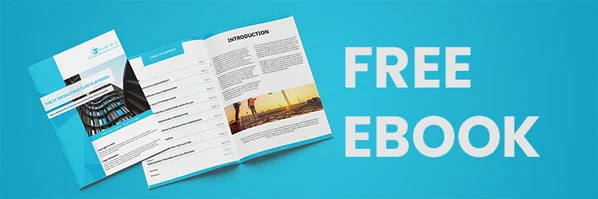What To Do When Your Windows 10 Computer Freezes
What you should do When Your Windows 10 Computer Freezes
The last thing every end-user wants to deal with on a busy day at work is a frozen computer. But if you’re working on your computer for long hours on a daily basis, you are bound to experience this at some point in your career life. When this happens, it is important that you stay calm before you try to fix the problem. If your company is in partnership with a like House of I.T, you can contact your to resolve this problem. But if you wish to fix this problem yourself, there are a few approaches that you can try on your own.
Troubleshooting step 1: Press Esc twice.
Although this action rarely works, you can give it a shot anyway.
Troubleshoot step 2: Press Ctrl+Alt+Del to trigger a menu to appear and click the Start Task Manager.
In some cases, the task manager shows a message to the users that it has discovered an application that’s unresponsive. If you find yourself in this situation, you can click the name of the program on the processes tab and click the End task button.
Troubleshooting step 3: Press Ctrl+Alt+Delete and click the Power icon you see in the menu to restart your computer.
By doing this, your computer will shut down and restart. If you’re lucky, everything is going to function well after it restarts.
Troubleshooting step 4: Hold down your computer’s power button for 4 to 5 seconds to shut down your computer.
By following this approach, you’re going to force your computer to shut down in order for it to function correctly. Although this action has the potential to fix the problem you face, it can cause you to lose your progress on the data you were working on before your computer froze.
What happens if you Force Shutdown your Computer
As mentioned earlier, forcing your computer to shut down can be a practical troubleshooting approach to unfreeze your computer. But even though this is true, there are a lot of end-users who are still hesitant to try this approach. Most often than not, end-users are trained not to force shutdown their computers because of the possibility that it might cause damage to the hardware. Little did they know that this notion was only true in the past millennium.
Why Old Computers Couldn’t Handle Forced Shutdowns
Back when Windows 95 was the latest operating system, the users that wish to turn off their computers had to open the Start menu, click the Shut Down button, and wait for the computer to be ready to be powered off. During this period, the waiting time was crucial—because when you click the power button too soon, it can cause severe damage to your hardware.
The power button in old computers was designed to cut the power to its hardware immediately. Because of this, forced shutdowns in the past normally required users to run a ScanDisk when they boot their computer back up in order to repair the damage that it caused.
Forced Shutdowns in Modern Computers
Over the years, computers have been developed and improved by innovators to enhance their capabilities. Because of this, the power button in modern computers has evolved to make the lives of end-users more convenient. Instead of immediately cutting the power to its hardware, the power button now sends a signal to the computer’s operating system to give it the go signal to shut down. That said, the advancements in technology have paved the way for power button forced shutdowns to be safe.
To help you understand this matter further, here are the things you need to know about modern computers:
Modern Computer Designs Anticipate Unplanned Shutdowns
One thing you need to know about the computer designs prevalent at present is its ability to anticipate unplanned shutdowns. Manufacturers have made sure that the computer hardware, motherboard and hard drive that they produce are combat-ready for the times that users might need to force shut down.
Although there may be instances that you are going to hear a loud noise when you perform the shutdown, there’s nothing that you should worry about it. The sound you hear is just the drive head that’s moving towards its parking position.
It’s Safer to Force Shut Down Through the Power Button
Rather than physically unplugging the computer from the electrical outlet, it’s safer for users to force shutdown by using the power button. You will be able to ensure that the shutdown will go according to its design. Meanwhile, if you physically unplug the computer from the outlet, there is a possibility that you will cause an unsafe power fluctuation—this has the potential to damage your hardware. With that said, if the need to forcibly shut down your computer arises, just press and hold the power button to initiate the shutdown safely.
Forced Shutdowns Can Cause Data Loss or Corruption
Although it’s true that modern computers can still function smoothly after a forced shutdown, your data can still take a toll when you take this action. When you’re working on a file during an unplanned shutdown, it is likely that you are going to lose your unsaved work. The worst thing that can happen to you in those instances is the corruption of the data you last opened. Forces shutdowns have the potential to cause files to behave incorrectly—and in some cases, it can make these files unusable.
Computers Nowadays Are Susceptible to Power Fluctuations
Another fact that you should know about modern computers is their susceptibility to power fluctuations. The computer chips and circuits that are existing today are very sensitive to surges or dips in the current. Regardless of whether these power fluctuations are caused by problems at the generating station or failures on the electrical grid, it has the potential to cause damage to your hardware. That’s why it’s important for every organization to protect its computer systems with properly rated surge protectors. By doing this, they will be able to prevent power fluctuations from causing problems to their business sites.
Different Power Button Configurations
It is undeniable how innovators improved computers in the past for the better. Aside from the improvements mentioned above, they also designed modern-day Windows computers to become more flexible to customizations.
At present, the power button can now be configured to do different things. End-users can now configure it to cause their computers to shut down, sleep, or hibernate when it’s pressed.
How to Configure Power Button Action Through the Control Panel
Step 1: Open your computer’s Control Panel.
Step 2: Select the System and Security option.
Step 3: Click the Change what the power buttons do link under the Power Options.
Step 4: In there, you will be able to find a drop-down menu for “When I press the power button”. You can choose the action that you want to happen when you press the button.

- Do nothing.
- Sleep
- Hibernate
- Shut down.
- Turn off the display.
Step 5: At the bottom of the window, press the Save changes button.
Note: The hardware and device you’re using can affect the settings that will be available to you. That’s why if you find that there is an option missing, it is advisable that you look into the hardware that you’re in possession of. Furthermore, if you’re using a laptop or a mobile device, you should know that its power button action can only be defined when it’s plugged in.
How to Set the Power Button Action Using the Command Prompt
Aside from the control panel method, you can also configure your computer’s power button action by using a method that involves the command prompt. This method is perfect for those people who prefer to use command lines.
Here’s a step-by-step guide you can follow to accomplish this:
Step 1: Open the Start menu.
Step 2: Search for the Command Prompt.
Step 3: After that right-click the result that you get and click on the Run as administrator option.
Step 4: Type in these commands to change the default action for the power button.
You can use this command to change the power button action when your computer is plugged into a power source:
powercfg -setacvalueindex SCHEME_CURRENT 4f971e89-eebd-4455-a8de-9e59040e7347 7648efa3-dd9c-4e3e-b566-50f929386280 0
You can also use this command to change the default power button action when your computer is on battery:
powercfg -setdcvalueindex SCHEME_CURRENT 4f971e89-eebd-4455-a8de-9e59040e7347 7648efa3-dd9c-4e3e-b566-50f929386280 0
In the two examples, you will notice that the two commands end up with the value of “0”. This number is the index value that defines the action of your power button. In order to configure this, you have to change it into another value.
Here are the values you can use in the command prompt:
0 – Do nothing.
1 – Sleep.
2 – Hibernate.
3 – Shut down.
4 – Turn off the display.
Note: If your computer doesn’t support hibernation, the index value of 2 will not work.
Step 5: Press enter to apply the changes.
Step 6: After that, type in this command:
powercfg -SetActive SCHEME_CURRENT
Step 7: Press enter.
Recent Posts
- How Does GPON Improve Network Efficiency?
- What Are The Advantages Of GPON?
- What Are The Benefits Of IT Outsourcing?
- What's The Deal With Ransomware Attacks?
- Are GPON Providers Widely Available?
- What's GPON's Impact On Bandwidth?
- Why Is Multi-Factor Authentication Important?
- How To Ensure Data Privacy Compliance?
 Blogs
Blogs Infographics
Infographics Videos
Videos Podcasts
Podcasts Case Studies
Case Studies Call For Quote
Call For Quote