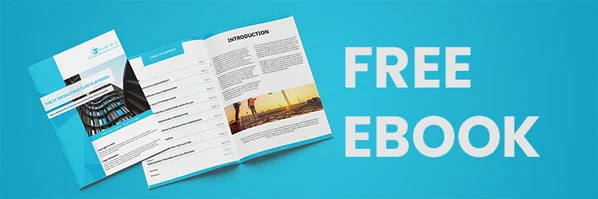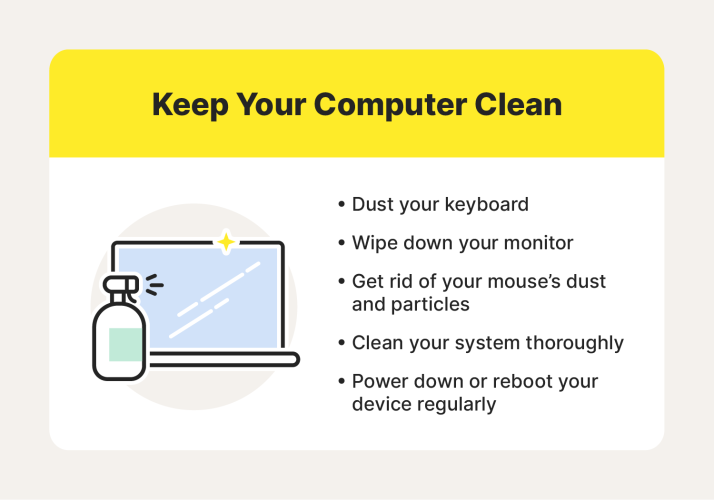
Top 10 Tips For Effective Computer Maintenance
Welcome, young tech enthusiasts, to a guide that will empower you to effectively maintain your computer! In this article, we'll explore the top 10 tips for keeping your computer in tip-top shape. Whether you're a gaming master, a social media butterfly, or an aspiring programmer, these maintenance techniques will help keep your digital world running smoothly.
In today's digital age, computers have become an important part of our daily lives. They help us connect, create, and accomplish tasks efficiently. However, just like any other machine, computers require regular care to function at their best. By following these tried-and-true tips, you'll be able to keep your computer running smoothly, prevent potential issues, and extend its lifespan.
So, get ready to unlock the secrets of effective computer maintenance. From optimizing performance to safeguarding against malware, we've got you covered. Whether you're a tech wizard or a beginner, these tips will empower you to become the master of your machine. Let's dive in and discover the top 10 tips for effective computer maintenance!
1. Keep Your Operating System Up to Date: Regularly install updates to ensure optimal performance.
2. Clean Your Computer: Remove dust and debris from your computer to prevent overheating.
3. Use Antivirus Software: Protect your computer from malware and viruses with trusted antivirus software.
4. Manage Startup Programs: Disable unnecessary programs from starting up to improve boot times.
5. Back Up Your Data: Regularly backup important files to protect against data loss.
6. Optimize Storage: Remove unnecessary files and programs to free up space.
7. Keep Your Software Updated: Update your software to benefit from bug fixes and new features.
8. Organize Your Files: Keep your files organized to easily locate and access them.
9. Use a Surge Protector: Protect your computer from power surges by using a surge protector.
10. Restart Your Computer Regularly: Restarting your computer can help resolve common issues.

Top 10 Tips for Effective Computer Maintenance
Introduction:
In today's digital age, a computer is an essential tool for work, communication, and entertainment. To keep your computer running smoothly and efficiently, it is crucial to perform regular maintenance. By following these top 10 tips for effective computer maintenance, you can prolong the lifespan of your device, prevent common issues, and ensure optimal performance.
Tip 1: Keep Your System Updated
It is imperative to keep your operating system and software up-to-date to ensure that your computer is equipped with the latest security patches and bug fixes. Regular updates can also provide new features and improve overall performance. Most operating systems and applications have an automatic update feature that you can enable for convenience. Additionally, ensure that you regularly update your antivirus software to protect your computer against malware and viruses.
Benefits of keeping your system updated:
- Enhanced security and protection against vulnerabilities.
- Better stability and improved performance.
- Access to new features and functionalities.
VS:
Comparing regular updates vs. not updating your system regularly can have significant implications. Neglecting updates can leave your computer vulnerable to security threats and lead to performance issues and compatibility problems with newer software and hardware.
Tips for keeping your system updated:
- Enable automatic updates for your operating system and software.
- Regularly check for updates manually if automatic updates are not available.
- Configure your antivirus software to update automatically.
- Restart your computer after updates to ensure changes take effect.
Tip 2: Clean Up Your Hard Drive
Over time, your hard drive can become cluttered with unnecessary files, which can slow down your computer's performance. To maintain an efficient system, regularly clean up your hard drive by deleting temporary files, emptying the recycle bin, and uninstalling unused applications. Additionally, consider using a disk cleanup utility to automate the process and free up valuable storage space.
Benefits of cleaning up your hard drive:
- Improved system performance and faster loading times.
- More available storage space for important files and applications.
- Reduced risk of file corruption and errors.
Tips for cleaning up your hard drive:
- Use the built-in disk cleanup tool on your operating system.
- Regularly delete temporary files and clear your browser cache.
- Uninstall unused applications and delete associated files.
- Consider using a disk cleanup utility for a more thorough clean-up process.
Tip 3: Defragment Your Hard Drive
As you use your computer and save files, data can become fragmented and scattered across your hard drive. This fragmentation can slow down your system and affect overall performance. To optimize your computer's performance, regularly defragment your hard drive. Defragmentation rearranges fragmented data, making it easier and faster for your computer to access.
Benefits of defragmenting your hard drive:
- Improved file access speed and overall system performance.
- Reduced wear and tear on your hard drive.
- Increased lifespan of your storage device.
Tips for defragmenting your hard drive:
- Use the built-in defragmentation tool on your operating system.
- Schedule regular defragmentation sessions to keep your hard drive optimized.
- Avoid defragmenting solid-state drives (SSDs) as they operate differently from traditional hard drives.
Tip 4: Keep Your System Cool
Overheating can cause severe damage to computer components and lead to system instability or even hardware failure. To ensure your computer stays cool and in optimal working condition, make sure it is adequately ventilated. Clean the dust and debris from fans and heat sinks regularly to prevent them from clogging and reducing airflow. If you notice your computer running hot, consider investing in additional cooling options such as an external fan or a laptop cooling pad.
Benefits of keeping your system cool:
- Prevention of hardware damage and system crashes.
- Extended lifespan of computer components.
- Optimized system performance and reduced risk of thermal throttling.
Tips for keeping your system cool:
- Ensure your computer is placed on a flat surface with proper ventilation.
- Clean dust and debris from fans and heat sinks regularly.
- Consider using additional cooling options, such as external fans or cooling pads.
- Avoid using your computer on soft surfaces that can obstruct airflow.
Tip 5: Perform Regular Virus Scans
Protecting your computer from malware and viruses is essential for maintaining a healthy system. Regularly perform virus scans using updated antivirus software to detect and remove any malicious threats. Set up scheduled scans to ensure consistent protection. Additionally, exercise caution when downloading files or visiting unfamiliar websites to avoid unintentionally downloading malware.
Benefits of regular virus scans:
- Protection against malicious software that can compromise your system and personal information.
- Early detection and removal of malware before it can cause significant damage.
- Peace of mind knowing your computer is secured against potential threats.
Tips for performing regular virus scans:
- Install reputable antivirus software and keep it up-to-date.
- Schedule regular scans to ensure continuous protection.
- Exercise caution when downloading files or clicking on links from unknown sources.
- Avoid visiting suspicious or potentially harmful websites.
Tip 6: Back Up Your Data
Data loss can be devastating, whether it's due to hardware failure, accidental deletion, or malware. To safeguard your important files, regularly back up your data. Consider utilizing cloud storage services or external hard drives for secure and reliable backup solutions. Set up automatic backups to ensure your data is consistently protected.
Benefits of data backup:
- Protection against data loss due to hardware failure, theft, or accidents.
- Quick and easy recovery of files in case of accidental deletion or corruption.
- Peace of mind knowing your valuable data is securely stored.
Tips for backing up your data:
- Utilize cloud storage services or external hard drives for backup.
- Set up automatic backups to ensure regular protection.
- Keep multiple copies of important files in different locations for added redundancy.
Tip 7: Be Cautious with Downloads and Installations
Downloading and installing software from untrustworthy sources can expose your computer to malware and other security risks. To protect your system, exercise caution when downloading and installing programs. Stick to reputable websites and only download software from trusted sources. Read user reviews and check for any red flags before proceeding with installations.
Benefits of being cautious with downloads and installations:
- Reduced risk of malware infections and security breaches.
- Avoidance of potentially unwanted programs (PUPs) that can affect system performance.
- Enhanced privacy and protection of personal data.
Tips for being cautious with downloads and installations:
- Download software from official websites or trusted sources.
- Read user reviews and check for any negative feedback or warnings.
- Avoid downloading files from suspicious email attachments or unfamiliar websites.
- Keep your antivirus software up-to-date to identify potential threats during installations.
Additional Tips for Effective Computer Maintenance
In addition to the top 10 tips outlined above, here are three more essential tips for maintaining the health and performance of your computer.
Tip: Regularly Clean Your Keyboard and Mouse
Keeping your keyboard and mouse clean is not only hygienic but also important for maintaining their functionality. Over time, debris and grime can accumulate, causing keys to stick or buttons to become unresponsive. Use a can of compressed air to remove loose particles and gently wipe down surfaces with a damp cloth. Avoid using excessive moisture or harsh cleaning chemicals that could damage your devices.
Tip: Optimize Startup Programs
Having too many programs set to launch at startup can significantly slow down system boot-up times. Take a look at your startup programs and disable any unnecessary ones. You can access the startup items through the Task Manager (Windows) or System Preferences (Mac). By reducing the number of programs launching at startup, you can speed up the time it takes for your computer to become fully operational.
Tip: Secure Your Network
In today's connected world, securing your network is crucial. Change the default router password, enable strong encryption (preferably WPA2 or WPA3), and regularly update your router firmware. Additionally, consider using a firewall and enabling network security features to protect your network from unauthorized access and potential cyber threats.
Wrap-Up:
By following these top 10 tips for effective computer maintenance, along with the additional three tips, you can ensure that your computer remains in optimal condition, providing you with reliable performance and longevity. Regular updates, cleaning, security measures, and data backup are key practices that will contribute to the smooth functioning and longevity of your computer. Implement these tips into your routine, and you'll enjoy a well-maintained and efficient computing experience.
Key Takeaways: Top 10 Tips for Effective Computer Maintenance
2. Update your operating system and software to ensure optimal performance and security.
3. Run regular virus scans and install reliable antivirus software.
4. Backup your important files to an external hard drive or cloud storage.
5. Avoid downloading suspicious files or clicking on unknown links to protect against malware.
Frequently Asked Questions
Welcome to our Frequently Asked Questions section on effective computer maintenance. Below are the top questions users often have regarding keeping their computers running smoothly.
Q: How often should I clean my computer?
Cleaning your computer is essential for maintaining its performance. It is recommended to clean your computer every three to six months, depending on your usage and environment. Dust and debris can accumulate in the vents and fans, leading to overheating and potential damage. Regular cleaning will ensure proper airflow and prevent hardware issues.
When cleaning, use compressed air to blow out the dust from the vents and fans. Be cautious not to damage any components or dislodge any cables. Additionally, wipe down the exterior with a microfiber cloth and mild cleaning solution to remove fingerprints and smudges.
Q: How can I protect my computer from viruses and malware?
Protecting your computer from viruses and malware is crucial for maintaining its security and performance. Here are some essential tips:
1. Install reliable antivirus software and keep it up to date. Regularly scan your computer for potential threats.
2. Be cautious when opening email attachments or downloading files from unknown sources. Verify the sender and use trusted websites for downloads.
3. Keep your operating system and software updated with the latest security patches. These updates often address vulnerabilities that can be exploited by malware.
4. Enable a firewall to block unauthorized access to your computer.
By following these guidelines, you can significantly reduce the risk of viruses and malware infecting your computer.
Q: How can I optimize my computer's performance?
To optimize your computer's performance, follow these tips:
1. Remove unnecessary programs and files that are taking up space on your hard drive. Use the built-in Disk Cleanup tool or third-party software to assist you.
2. Disable unnecessary startup programs to reduce the time it takes for your computer to boot up.
3. Regularly defragment your hard drive to ensure files are stored efficiently. Use the built-in disk defragmenter in Windows or a third-party defragmentation tool.
4. Keep your computer updated with the latest drivers for your hardware components. Outdated drivers can cause performance issues.
5. Consider upgrading your hardware, such as adding more RAM or replacing an old hard drive with an SSD, for improved performance.
Q: How can I prevent overheating of my computer?
Overheating can damage your computer's components and cause performance issues. To prevent overheating:
1. Ensure that the vents and fans are clear of dust and debris. Clean them regularly as mentioned earlier.
2. Place your computer in a well-ventilated area with sufficient airflow. Avoid blocking the vents with objects.
3. Use a cooling pad or stand that provides additional airflow beneath your laptop.
4. Monitor your computer's temperature using software and make sure it stays within safe limits.
By practicing these measures, you can effectively prevent overheating and keep your computer running smoothly.
Q: How can I back up my important files?
Backing up your important files is essential to prevent data loss in case of hardware failure or accidental deletion. Here are some backup options:
1. Use an external hard drive or USB flash drive to manually copy and store your important files.
2. Utilize cloud storage services like Dropbox or Google Drive to automatically sync and backup your files online.
3. Consider using backup software that creates incremental backups, ensuring your files are always up to date.
Remember to perform regular backups and store your backups in a separate location from your computer.
10 Tips for Basic Computer Maintenance & Security
Summary
Taking care of your computer is important for its performance and longevity. Here are the key points to remember for effective computer maintenance:
Regularly clean your computer to remove dust and debris that can slow it down. Update your software and operating system to keep your computer secure. Be mindful of what you download to avoid viruses and malware. Organize your files and delete unnecessary ones to free up space. Back up your important data to prevent loss. Avoid eating and drinking near your computer to prevent accidents. Use a surge protector to protect your computer from power surges. Shut down your computer correctly to prevent damage. Consider using antivirus software for added security. And finally, invest in a good quality computer case to protect your hardware.
By following these tips, you can keep your computer running smoothly and avoid potential issues. Take care of your computer, and it will take care of you!
Recent Posts
- How Does GPON Improve Network Efficiency?
- What Are The Advantages Of GPON?
- What Are The Benefits Of IT Outsourcing?
- What's The Deal With Ransomware Attacks?
- Are GPON Providers Widely Available?
- What's GPON's Impact On Bandwidth?
- Why Is Multi-Factor Authentication Important?
- How To Ensure Data Privacy Compliance?
 Blogs
Blogs Infographics
Infographics Videos
Videos Podcasts
Podcasts Case Studies
Case Studies Call For Quote
Call For Quote