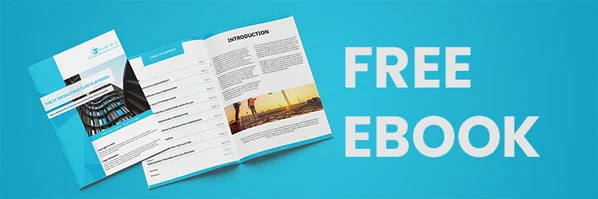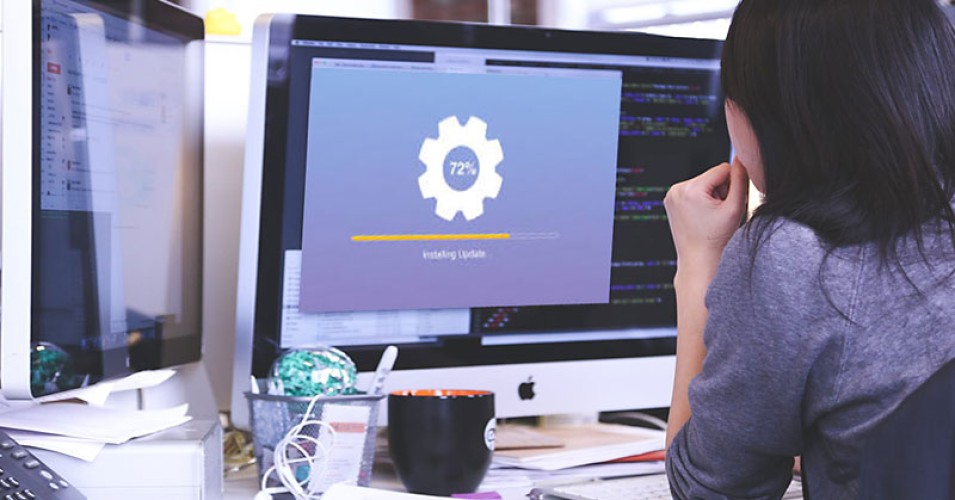
How To Upgrade Software And Hardware?
Welcome to the exciting world of upgrading software and hardware! Curious to know how it's done? You've come to the right place! In this guide, we'll explore the ins and outs of upgrading your technology to boost performance and unlock new possibilities. So, grab your computer, buckle up, and let's dive in together!
When it comes to upgrading software and hardware, there's a whole universe of options waiting for you. Whether it's installing the latest version of your favorite app or adding more RAM to your computer, upgrading can breathe new life into your devices and enhance your overall experience. So, get ready to unleash the full potential of your tech!
Upgrading your software and hardware may seem daunting at first, but fear not! We're here to help you navigate through the process step by step. By the end of this guide, you'll have the knowledge and confidence to tackle upgrades like a pro. So, let's embark on this adventure together and unlock the endless possibilities that upgrading can offer!
- Identify the components in need of an upgrade.
- Research compatible options for each component.
- Purchase the necessary upgrades.
- Back up your data to avoid any loss.
- Follow the manufacturer's instructions to install the software and hardware upgrades.
- Test your system to ensure everything is functioning properly.
Upgrade your software and hardware with ease using these simple steps. Remember to always research and follow instructions carefully.

How to Upgrade Software and Hardware: A Complete Guide
Welcome to our comprehensive guide on how to upgrade software and hardware! In today's fast-paced technological world, staying up-to-date with the latest software and hardware advancements is crucial. Whether you're a tech enthusiast, a business owner, or simply someone who wants to optimize their devices, this guide will provide you with valuable insights and step-by-step instructions for a smooth upgrade process. From updating your operating system to upgrading your computer's hardware components, we've got you covered. Let's dive in!
1. Understanding the Importance of Regular Software and Hardware Upgrades
Regular software and hardware upgrades offer a wide range of benefits, including enhanced performance, improved security, and access to the latest features and functionalities. By keeping your software up to date, you ensure compatibility with new applications, minimize the risk of vulnerabilities, and enjoy a smoother user experience. Hardware upgrades, on the other hand, allow you to take advantage of advancements in technology, maximize your device's lifespan, and boost overall performance. Whether it's a smartphone, a computer, or any other electronic device, staying on top of upgrades is key to staying ahead in this digital age.
When it comes to software upgrades, the process typically involves downloading and installing the latest version of the operating system or specific applications. Hardware upgrades, on the other hand, require replacing or adding components to your device. The specific steps will vary depending on the device and the type of upgrade you're performing. In the following sections, we'll provide detailed instructions for both software and hardware upgrades, covering various devices and scenarios.
2. How to Upgrade Software: Step-by-Step Guide
Upgrading software is an essential part of keeping your devices running smoothly and securely. Here are the key steps to upgrade software:
- Check for Updates: Begin by checking if there are any available updates for your operating system or applications. Most devices have built-in update tools that automatically notify you when updates are available. Alternatively, you can manually check for updates in the settings or preferences section of your device.
- Backup Your Data: Before proceeding with any software upgrade, it's crucial to back up your data to prevent any loss or corruption. This can be done using cloud storage, external hard drives, or by transferring files to another device.
- Download and Install Updates: Once you've backed up your data, proceed to download and install the available updates. This can be done through the built-in update tool or by visiting the official website of the software provider. Follow the on-screen instructions to complete the installation process.
- Restart Your Device: After installing updates, it's important to restart your device to apply the changes and ensure that everything is functioning properly. This step helps to optimize the performance and stability of your device.
- Test and Troubleshoot: After the software upgrade, take some time to test your device and ensure that everything is working as expected. If you encounter any issues or experience compatibility problems, consult the software provider's support resources or seek professional assistance.
Remember to regularly check for updates and keep your software up to date to enjoy the latest features while ensuring optimum security and performance.
3. How to Upgrade Hardware: A Step-by-Step Guide
Upgrading hardware components can significantly improve the performance and capabilities of your devices. Whether you want to boost your computer's speed, increase storage capacity, or enhance graphics capabilities, here is a step-by-step guide on how to upgrade hardware:
- Identify Your Needs: Determine the specific hardware component that needs to be upgraded based on your needs. It could be RAM, hard drive, graphics card, or any other component that is limiting your device's performance.
- Research and Compatibility Check: Once you've identified the hardware component, research the options available in the market. Consider factors such as compatibility with your device, performance improvement, and budget. Check if there are any specific requirements or constraints for the upgrade.
- Prepare Your Workspace: Before opening your device, ensure that you have a clean and organized workspace. Gather the necessary tools and equipment, such as screwdrivers, antistatic wristbands, and cable ties.
- Backup Your Data: Similar to software upgrades, backing up your data is crucial before performing any hardware upgrade. Create a backup of your files to prevent any accidental loss or corruption.
- Follow Manufacturer's Instructions: Refer to the manufacturer's instructions or online guides specific to your device for guidance on the hardware upgrade process. Each device may have different steps and requirements, so it's important to follow the provided instructions carefully.
- Install the Hardware Component: Once you've prepared your workspace and familiarized yourself with the instructions, you can start installing the new hardware component. Take your time and be gentle to avoid any damage to the device or the component.
- Test and Optimize: After installing the new hardware component, power on your device and ensure that it recognizes the new addition. Test the performance improvements and make any necessary adjustments in the device's settings or BIOS.
4. Common Challenges and Troubleshooting Tips
While upgrading software and hardware is generally a straightforward process, you may encounter some challenges along the way. Here are a few common issues and troubleshooting tips:
Compatibility Issues:
If you encounter compatibility issues with new software or hardware, ensure that your device meets the system requirements. You may need to update other components or seek alternative options that are compatible with your device.
Driver Updates:
When upgrading hardware, it's essential to update drivers to ensure proper functionality. Visit the manufacturer's website or use driver update software to install the latest drivers for your new hardware component.
Insufficient Storage Space:
Upgrading hardware components such as hard drives can help increase storage capacity. However, if you're still running out of space, consider utilizing cloud storage options or deleting unnecessary files to optimize storage usage.
Slow Performance:
If your device's performance doesn't improve after upgrading hardware, check for other factors that may impact performance, such as malware infections, excessive background processes, or outdated software. Address these issues accordingly to optimize performance.
By following these troubleshooting tips and seeking professional assistance if needed, you can overcome common challenges and ensure a successful software and hardware upgrade experience.
Additional Tips and Recommendations
In addition to the step-by-step guides and troubleshooting tips mentioned above, here are a few additional tips and recommendations to enhance your software and hardware upgrade experience:
Research and Compare:
Before making any software or hardware upgrade decisions, invest time in researching and comparing different options. This will help you make informed choices based on compatibility, performance improvement, and budget factors.
Back Up Regularly:
Backing up your data regularly is a good practice, not just before upgrades. Consider using cloud storage or external storage devices to create backups and protect your valuable files.
Follow Official Sources:
When downloading software updates or seeking hardware upgrade instructions, always rely on official sources. This ensures that you're getting legitimate and safe updates, minimizing the risk of malware or compatibility issues.
Consider Professional Assistance:
If you're not comfortable performing software or hardware upgrades on your own, consider seeking professional assistance. There are experts and service centers that can help you with the process and ensure a smooth upgrade experience.
By following these additional tips and recommendations, you can optimize your software and hardware upgrade journey and make the most out of your devices.
Upgrade your devices today and unlock their full potential! Remember to stay informed, conduct thorough research, and seek professional assistance when needed. With regular software and hardware upgrades, you'll be on the cutting edge of technology and enjoy the benefits of enhanced performance, improved security, and access to the latest features.
Key Takeaways: How to Upgrade Software and Hardware?
- 1. Start by checking your current software and hardware versions.
- 2. Research and compare the latest versions available online.
- 3. Back up your data before proceeding with the upgrade.
- 4. Follow step-by-step guides or video tutorials for the upgrade process.
- 5. Test the upgraded software and hardware to ensure everything is functioning correctly.
Frequently Asked Questions
Looking to upgrade your software and hardware? Here, we answer some common questions to help you navigate through the process.
1. How can I determine if it's time to upgrade my software or hardware?
There are a few signs that indicate it might be time to upgrade. If your software is outdated and no longer receiving updates or security patches, it could leave your system vulnerable to threats. Additionally, if your hardware is struggling to handle the demands of new software or if it's constantly crashing, freezing, or slow, it might be time for an upgrade. You should also consider upgrading if you're looking to take advantage of new features or improve performance.
To make an informed decision, research the system requirements for the software you want to use and compare them with your current hardware specifications. Assess your needs, budget, and the cost of upgrading versus the benefits it will bring. It's also a good idea to consult with a professional or reach out to the manufacturer for guidance.
2. How do I upgrade my software?
Upgrading your software can be done in a few different ways. First, check for updates within the software itself. Many programs have built-in update functionalities that can automatically check for the latest versions. If an update is available, follow the prompts to install it. You can also visit the software developer's website and download the latest version directly from there.
If you're using a subscription-based software or service, make sure your subscription is active and up to date to access the latest updates. In some cases, you may need to uninstall the current version of the software before installing the new one. Remember to back up any important files or data before making any changes to avoid potential loss.
3. What are the steps involved in upgrading hardware?
When upgrading hardware, it's important to plan and prepare to ensure a smooth transition. Start by identifying what specific hardware components you want to upgrade, such as the processor, graphics card, or storage. Research compatible options and determine which will best suit your needs and budget.
Before proceeding with the upgrade, ensure you have the necessary tools and equipment. Follow the manufacturer's instructions for hardware installation, which may involve opening up your computer or device. Remember to power off and unplug it before making any changes. Take proper precautions to avoid static electricity by wearing an anti-static wrist strap or touching a grounded metal object. After installing the new hardware, power on your device and install any necessary drivers or software specific to the new components.
4. Can I upgrade software without changing my hardware?
Yes, you can usually upgrade your software without changing your hardware. Software upgrades are primarily focused on improving the functionality, security, and performance of the program itself. As long as your hardware meets the minimum system requirements for the updated software, you should be able to install it without any issues. However, keep in mind that some software updates may require more powerful hardware to take advantage of new features or enhanced capabilities.
If you're unsure whether your hardware is compatible with the software you want to upgrade, check the system requirements provided by the software developer. This information will outline the minimum and recommended specifications needed to run the upgraded software properly.
5. Are there any risks or drawbacks to upgrading software and hardware?
While there are generally more benefits than drawbacks to upgrading software and hardware, it's important to consider a few potential risks. Upgrading software could lead to compatibility issues with other programs or devices. It's a good idea to check for potential conflicts or consult the software developer's support documentation before proceeding with the upgrade.
When it comes to hardware upgrades, improper installation or incompatibility with existing components can cause problems. Take the necessary precautions, research compatibility, and follow manufacturer instructions to mitigate these risks. Additionally, upgrading hardware may involve a significant investment depending on the components you choose. It's essential to assess your needs and budget before making a decision.
How To Update Your Windows 10 Laptop Computer - Update Drivers - Process Updates - Shown On An HP
Summary
Upgrading software and hardware can help improve the performance and functionality of your devices. When it comes to software, it is important to regularly update your operating system and applications to ensure you have the latest features and security patches. Remember to backup your data before upgrading to avoid any potential loss.
When it comes to hardware upgrades, consider factors like compatibility and cost. Upgrading components like RAM and storage can help boost your device's speed and capacity. However, be mindful of compatibility with your device and budget constraints. It's also helpful to seek professional help or follow online tutorials if you're unsure about the installation process. With the right software and hardware upgrades, you can enhance your technology experience.
Recent Posts
- How Does GPON Improve Network Efficiency?
- What Are The Advantages Of GPON?
- What Are The Benefits Of IT Outsourcing?
- What's The Deal With Ransomware Attacks?
- Are GPON Providers Widely Available?
- What's GPON's Impact On Bandwidth?
- Why Is Multi-Factor Authentication Important?
- How To Ensure Data Privacy Compliance?
 Blogs
Blogs Infographics
Infographics Videos
Videos Podcasts
Podcasts Case Studies
Case Studies Call For Quote
Call For Quote