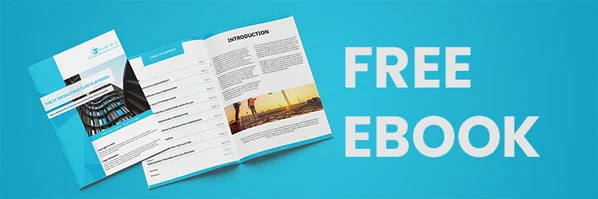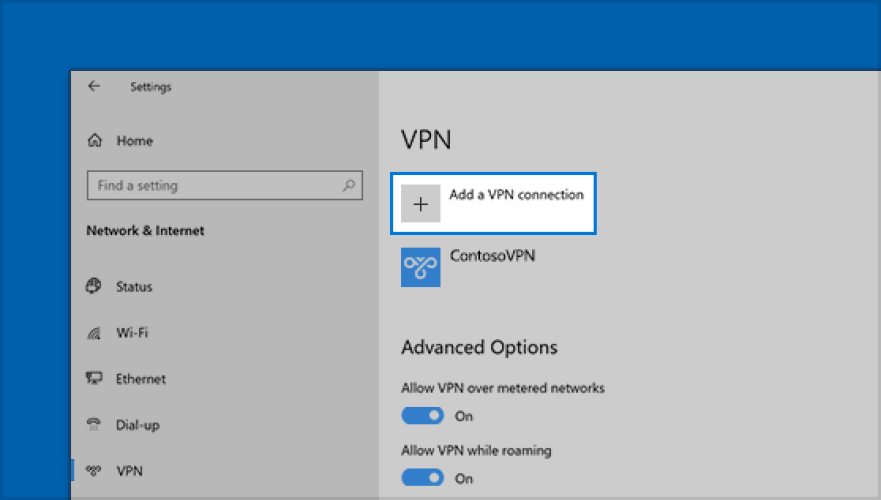
How To Connect To A VPN?
Are you wondering how to connect to a VPN? Well, you've come to the right place! In this guide, we'll show you the step-by-step process of connecting to a VPN and enjoying a secure and private online experience.
Picture this: you're browsing the internet, and you want to keep your sensitive information safe from prying eyes. That's where a VPN comes in handy! VPN stands for Virtual Private Network, and it acts as a shield between you and the online world.
But how do you actually connect to a VPN? Don't worry, it's easier than you might think! In the next few paragraphs, we'll walk you through the process, demystify any technical jargon, and have you up and running in no time. So let's dive in and get started!
- Choose a reliable VPN provider.
- Download and install the VPN software on your device.
- Launch the VPN application.
- Enter your login credentials provided by the VPN provider.
- Select a VPN server location.
- Click the Connect button to establish a VPN connection.
Connecting to a VPN is a simple process that allows you to secure your internet connection and protect your online privacy. Follow these steps to connect to a VPN and enjoy a safe browsing experience.
How to Connect to a VPN: A Comprehensive Guide
Welcome to our comprehensive guide on how to connect to a VPN. In today's digital age, privacy and security are of utmost importance, and a VPN (Virtual Private Network) is an essential tool for safeguarding your online activities. Whether you want to protect your personal information, bypass geographic restrictions, or maintain anonymity while browsing, connecting to a VPN is the first step. In this article, we'll walk you through the process of connecting to a VPN, from choosing the right provider to configuring your device and troubleshooting any issues that may arise.
1. Understanding VPNs and Their Benefits
A VPN is a secure connection that allows you to access the internet privately and anonymously. By routing your traffic through a separate server, VPNs encrypt your online activities and create a virtual tunnel that shields your data from potential threats. Connecting to a VPN offers several benefits:
- Enhanced Security: VPNs encrypt your data, ensuring that your online activities are secure, especially when using public Wi-Fi networks.
- Anonymity: VPNs mask your IP address, making it difficult for third parties to track your online activities and personal information.
- Bypassing Geo-Restrictions: VPNs allow you to access region-restricted content and websites by routing your connection through servers located in different countries.
- Remote Access: VPNs enable you to access your home or office network remotely, ensuring a secure connection and allowing you to work or access files as if you were physically present.
Now that you understand the benefits of using a VPN, let's dive into the process of connecting to one.
2. Choosing the Right VPN Provider
Before connecting to a VPN, it's crucial to choose a reliable and trustworthy VPN provider. With so many options available, selecting the right provider can be a daunting task. Here are a few factors to consider:
- Security and Privacy Features: Look for VPN providers that offer strong encryption protocols, strict no-logs policies, and advanced security features like kill switches and DNS leak protection.
- Server Coverage: Ensure that the VPN provider has servers in the locations you need. The more server locations, the more options you'll have to bypass geo-restrictions.
- Connection Speed: Speed is critical when using a VPN. Check user reviews and look for providers that offer high-speed connections to ensure smooth browsing and streaming.
- User-Friendly Interface: A user-friendly interface and easy-to-use apps are essential, especially for beginners. Look for providers that offer intuitive interfaces across various devices.
Once you've chosen a VPN provider that meets your requirements, it's time to proceed with the connection process.
3. Configuring Your Device to Connect to a VPN
The process of connecting to a VPN may vary slightly depending on the device and operating system you're using. In this section, we'll cover the general steps to configure your device for a VPN connection:
Windows:
To connect to a VPN on a Windows device:
- Open the "Settings" menu and click on "Network & Internet."
- Select "VPN" from the left-hand menu and click on "Add a VPN connection."
- Enter the necessary VPN information, including the server name, VPN type, and login credentials provided by your VPN provider.
- Click on "Save," and your VPN connection will appear in the VPN menu. Click on it to connect.
Mac:
To connect to a VPN on a Mac:
- Go to the "Apple" menu and click on "System Preferences."
- Choose "Network" and click on the "+" button to add a new network connection.
- Select "VPN" as the interface, choose the VPN type, and enter the VPN server address and account credentials.
- Click on "Connect," and your VPN connection will be established.
These are the basic steps to connect to a VPN on Windows and Mac devices. For mobile devices, such as smartphones and tablets, the process may differ slightly. It's best to consult your VPN provider's documentation or support resources for specific instructions.
Additional Information:
Common Issues While Connecting to a VPN
Although connecting to a VPN is a straightforward process, you may encounter some common issues along the way. Here are a few troubleshooting tips:
Benefits of Using a VPN
Using a VPN offers numerous benefits, including:
Tips for a Secure VPN Connection
To ensure a secure VPN connection, follow these tips:
Key Takeaways: How to connect to a VPN?
- A VPN, or Virtual Private Network, allows you to access the internet securely and privately.
- To connect to a VPN, you need to choose and download a VPN client/app.
- Launch the VPN app and sign in with your account credentials.
- Select a server location from the available options.
- Click the connect button to establish a secure connection to the VPN.
Frequently Asked Questions
Looking to learn more about connecting to a VPN? We've got you covered! Check out these frequently asked questions to get started.
1. What is a VPN, and why would I want to connect to one?
A VPN, or Virtual Private Network, is a tool that helps secure and protect your internet connection. It creates a private network from a public internet connection, allowing you to browse the web privately and securely. There are several reasons why you might want to connect to a VPN:
First, VPNs encrypt your internet traffic, making it difficult for hackers or snoops to intercept your data. Second, VPNs can help you bypass geographical restrictions by masking your IP address and making it appear as if you are browsing from a different location. Lastly, VPNs can provide an extra layer of security when connecting to public Wi-Fi networks, ensuring that your personal information stays private.
2. How do I choose a VPN service?
Choosing a VPN service can be overwhelming, but here are a few key factors to consider:
First, make sure the VPN service has a strong reputation for privacy and security. Look for services that have a strict no-logs policy, meaning they don't keep track of your browsing activity. Second, check for a wide range of server locations, as this will allow you to bypass restrictions and access content from different regions. Lastly, consider the connection speed and bandwidth limits, as these can impact your browsing experience. Reading user reviews and comparing different VPN providers can help you make an informed decision.
3. How do I connect to a VPN on my computer?
Connecting to a VPN on your computer typically involves the following steps:
First, sign up for a VPN service and download their client software for your operating system. Install the software and launch it. Then, log in using your VPN credentials. Next, choose a server location from the options provided. Finally, click the connect button to establish the VPN connection. Once connected, your internet traffic will be encrypted and routed through the VPN server.
4. Can I connect to a VPN on my mobile device?
Absolutely! VPNs are not limited to computers and can be used on mobile devices too. Most VPN providers offer apps for both iOS and Android devices, making it easy to connect to a VPN on your smartphone or tablet. Simply download the VPN app from your app store, sign in to your account, choose a server location, and tap the connect button to establish the VPN connection.
5. Are there any downsides to using a VPN?
While VPNs offer many advantages, there are a few potential downsides to be aware of:
First, using a VPN can sometimes result in slower internet speeds due to the encryption and additional routing of your internet traffic. Second, some websites or online services may block or restrict access if they detect you are using a VPN. Lastly, while VPNs can help protect your privacy, it's important to choose a reputable VPN provider, as some free or unreliable services may actually collect and sell your data. It's always a good idea to do some research and choose a VPN service that prioritizes privacy and security.
Summary
Connecting to a VPN is a useful way to protect your online privacy and security. First, choose a reputable VPN provider that suits your needs. Then, install the VPN app on your device and sign in. Finally, select a VPN server location and click connect to establish a secure connection. Remember to disconnect when you're done for the best experience.
It's important to note that using a VPN may slightly slow down your internet speed, but the added security and privacy are worth it. Always ensure you're connected to a VPN when accessing sensitive information or using public Wi-Fi networks. By following these simple steps, you can enjoy a safer and more private online experience.
Recent Posts
- How Does GPON Improve Network Efficiency?
- What Are The Advantages Of GPON?
- What Are The Benefits Of IT Outsourcing?
- What's The Deal With Ransomware Attacks?
- Are GPON Providers Widely Available?
- What's GPON's Impact On Bandwidth?
- Why Is Multi-Factor Authentication Important?
- How To Ensure Data Privacy Compliance?
 Blogs
Blogs Infographics
Infographics Videos
Videos Podcasts
Podcasts Case Studies
Case Studies Call For Quote
Call For Quote