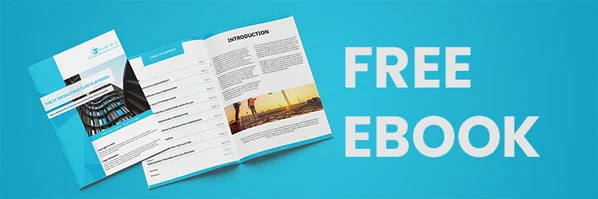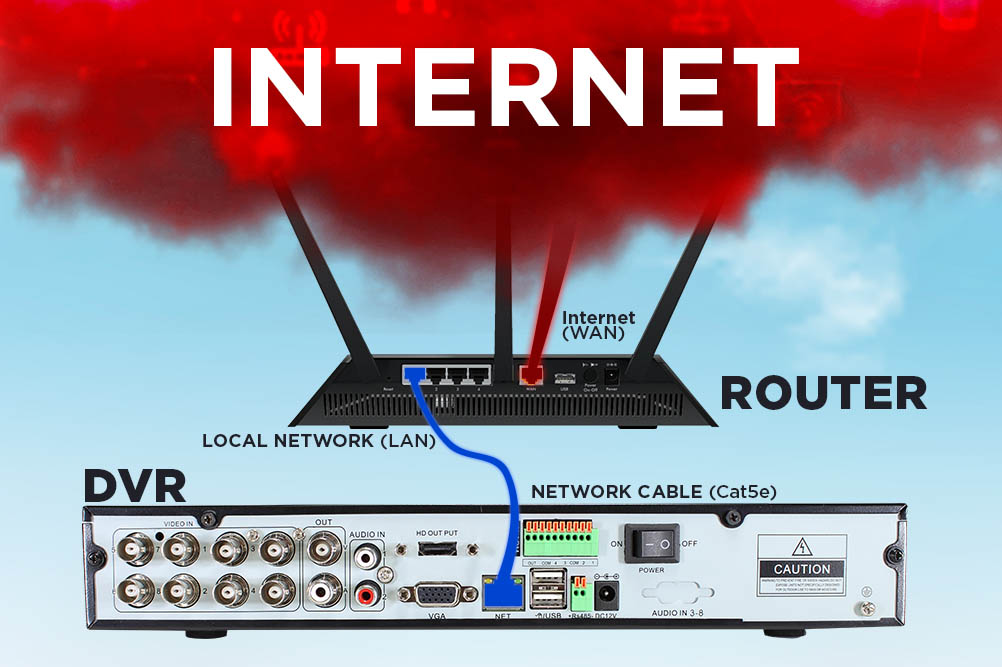
How To Access Your Hikvision CCTV From Your Mobile Phone
Over the years, closed-circuit television (CCTV) infrastructures have given organizations the upper hand when it comes to safety. This has helped numerous business organizations to prevent crippling security breaches and accidents from happening.
One of the suppliers that have helped organizations enhance their business sites’ security is Hikvision Philippines. With their , business owners have exclusive access to their CCTV footage through their mobile phones. Now they are able to maximize the CCTV’s security features with ease and convenience.
What You Need to Know About Remote Monitoring
Remote monitoring clearly amplified the potential of CCTV cameras. This revolution has given numerous business owners the assurance that their organizations are running smoothly even when they’re out of the office. As long as you have the equipment and the internet connection needed, you too can enjoy the convenience of remote monitoring as well.
Here’s a step-by-step guide you can follow on how to connect your CCTV to your mobile phone:
Step 1: Make sure you turn on your DVR.
Step 2: Connect Your DVR to your router by using an Ethernet cable.
Step 3: Test your DVR using your computer or laptop’s web browser. In most cases, DVRs are compatible with the browser Internet Explorer. For this reason, it’s recommended to try it on Internet Explorer first before you try it on other web browsers.
Step 4: In the address bar of your web browser, type in your DVR’s IP address to get into the DVR page. You will find this IP address in your DVR’s manual.
If it’s your first time accessing your DVR page, you may encounter a message asking you to install a plugin. When this pops up, just click on the accept and install button.
Step 5: Once you reach the DVR page, input your username and password. This information is also found in your DVR manual.
If you are able to view your CCTV camera footage after this step, it means that your local installation is functioning as it should be. The next thing you need to do now is to ensure that your DVR has all the right network information to allow remote access configuration.
Step 6: Click the Configuration tab in the DVR menu.
Step7: After that, click the Network option that shows up on the side of the screen. In the basic settings, assess if your TCP/IP information is correct and then uncheck the DHCP or Dynamic Host Configuration Protocol box.
- Its IPV4 DVR IP address should be according to your network range
- IPV4 Subnet Mask should be the same as your computer’s.
- IPV4 Default Gateway should be the same as your router IP address.
- Then you can use 4.2.2.2 and 8.8.8.8 in your DNS server.
Step 8: Now that you’re done checking your TCP/IP information, click on the Port tab to configure your DVR virtual ports. These ports are used by your DVR to communicate with the web browser, computer software, or mobile app that you’re using.
Step 9: Make sure that you replace the default value of your HTTP port which is 80 to avoid conflict with the router port that is also 80 by default. You can change this to 8081. After you do that, the web browser will disconnect, and so you will have to connect again by informing the new port number. If you used 8081, then change the last digits of your DVR IP address which is 80 to 8081.
Step 10: Use the universal standard RTSP port which is 554. This port is utilized by some software to receive DVR video streaming.
Step 11: Type in the universal standard HTTPS port the numbers 443. This port is usually used to experience a secure connection through a web browser.
Step 12: After doing that, utilize the Server port that’s used by Hikvision to stream videos in computer software or mobile app which is 8000.
When you’re done doing that, you’re ready for the DVR and mobile application remote configuration.
Step 13: Install the iVMS-4500 application on your mobile phone. And before you do that, make sure that the app is by Hikvision to make sure that there’s no malicious software on it.
Step 14: When it’s installed, open the mobile application.
Step 15: Click on the left menu button at the upper left of the screen and click the Hik-Connect option.
Step 16: Register by your mobile phone number or email address, and then read and agree to the terms of service. Depending on your choice, you will receive your verification code via text message or email. Once you’re done verifying your account, click next and create a password.
Step 17: Now that you’re done doing that, go back to the home page of the app and click the (+) button on the upper right portion of the user interface. When you do this, the app will open your camera to scan the QR code that you can find on your DVR.
Step 18: Once you’re done scanning your QR code, a window that will ask for your DVR’s verification code will pop up. Type in the verification code you find beside the QR code of your DVR. After doing that, you will be able to see in the app that your DVR is connected.
Step 19: Click on the Live View button to see the footage from the DVR.
Once you’re done with all these steps, you will be able to check your CCTV footage through your mobile phone with ease. You can even adjust the zoom of the cameras and change their position for a better view.
Business Perks of Remote Monitoring
Now that you understand what remote monitoring is and how you can connect your CCTV camera to your mobile phone, it’s time for you to know the business perks you can get from it. This is crucial so that you can maximize the benefits of your installed CCTV remote surveillance system at your business premises.
Here are the benefits you can get from remote monitoring:
Convenience
Remote security systems enable business owners to view CCTV footage anywhere at any time as long as they have an internet connection. That said, checking on your business becomes an easier and faster process through remote monitoring. As an added bonus, all this can be done in real-time without any delay.
Cost-Efficiency
When you hire an on-site security guard, you accumulate an additional expense that can be avoided with the help of remote CCTV security systems. These video surveillance systems have the capability to alert you and the security professionals in your monitoring center when it detects signs of movement. Hence, it eliminates the need for business owners to hire on-site guards to keep watch of their business site. That said, remote monitoring help businesses cut cost and save money in the long run.
Faster Response Time
Most often than not, security systems are slow to respond when intrusions or break-ins take place. But with a remote monitoring system in place, you can now alert emergency services in the event suspicious activities are detected within a few minutes. With that, remote monitoring security systems enable organizations to apprehend criminals that try to exploit your business’ vulnerabilities faster.
Greater Reassurance
Every business owner wants the peace of mind that their company is running smoothly even without their presence. And with remote CCTV security systems, they can now feel the comfort of having security professionals from remote monitoring centers watch over their business site 24/7. Most especially because these professionals are well-trained to read, respond, and control their CCTV equipment.
Deter Criminal Activities
Other than the cost-efficiency, faster response time, and greater reassurance that remote monitoring provides, the mere presence of a CCTV system also helps in discouraging criminal activities. Potential intruders would certainly think twice about entering your business site if the chances of getting caught and identified are higher.
Increased Reliability
One of the business perks that remote monitoring brings to businesses is the increased reliability of the images it captures. This is because of the remote monitoring system cameras’ feature wherein the zoom and position of the camera can be adjusted by the person viewing. When a break-in occurs, your monitoring center security personnel can just manipulate the zoom and position your CCTV cameras to get that clear visual evidence you need in identifying the intruder who broke into your business premise.
Having a remote monitoring system is undeniably beneficial for companies of every size. It can level up any company’s security and boost its employees’ productivity. Additionally, you can enjoy all that with the help of IT professionals from managed IT service providers like House of IT. With their services, you can have the state-of-the-art CCTV security camera infrastructure your business needs and optimize the security of your business site.
Recent Posts
- How Does GPON Improve Network Efficiency?
- What Are The Advantages Of GPON?
- What Are The Benefits Of IT Outsourcing?
- What's The Deal With Ransomware Attacks?
- Are GPON Providers Widely Available?
- What's GPON's Impact On Bandwidth?
- Why Is Multi-Factor Authentication Important?
- How To Ensure Data Privacy Compliance?
 Blogs
Blogs Infographics
Infographics Videos
Videos Podcasts
Podcasts Case Studies
Case Studies Call For Quote
Call For Quote